728x90
반응형
TableCalendar ① - 간단한 달력 구현 https://dalgoodori.tistory.com/14
TableCalendar ② - 달력 언어 설정 (locale) https://dalgoodori.tistory.com/15
TableCalendar ③ - 달력 꾸미기 (HeaderStyle)
TableCalendar ④ - 달력 꾸미기 (CalendarStyle) https://dalgoodori.tistory.com/17
TableCalendar ⑤ - 유용한 기능들 https://dalgoodori.tistory.com/18
TableCalendar 에서 헤더 부분은 아래 사진 빨간 네모 부분이며 HeaderStyle 을 통하여 꾸밀 수 있습니다.

- HeaderStyle() 에 들어갈 수 있는 인자는 다음과 같습니다.
const HeaderStyle({
// formatButton
this.formatButtonVisible = true, // formatButton 노출 여부
this.formatButtonShowsNext = true, // formatButton 글자 제어 여부
this.formatButtonTextStyle = const TextStyle(fontSize: 14.0), // formatButton 글자 꾸미기
this.formatButtonDecoration = const BoxDecoration(
border: const Border.fromBorderSide(BorderSide()),
borderRadius: const BorderRadius.all(Radius.circular(12.0)),
), // formatButton 꾸미기
this.formatButtonPadding =
const EdgeInsets.symmetric(horizontal: 10.0, vertical: 4.0), // formatButton Padding 조절
// title
this.titleCentered = false, // title 중앙 정렬 여부
this.titleTextFormatter, // title 의 날짜 형태 (ex : titleTextFormatter: (date, locale) => DateFormat.yM(locale).format(date),)
this.titleTextStyle = const TextStyle(fontSize: 17.0), // title 글자 꾸미기
// leftChevron
this.leftChevronPadding = const EdgeInsets.all(12.0), // leftChevron Padding 조절
this.leftChevronMargin = const EdgeInsets.symmetric(horizontal: 8.0), // leftChevron Margin 조절
this.leftChevronIcon = const Icon(Icons.chevron_left), // leftChevron Icon 정의
this.leftChevronVisible = true, // leftChevron 노출 여부
// rightChevron
this.rightChevronPadding = const EdgeInsets.all(12.0), // rightChevron Padding 조절
this.rightChevronMargin = const EdgeInsets.symmetric(horizontal: 8.0), // rightChevron Margin 조절
this.rightChevronIcon = const Icon(Icons.chevron_right), // rightChevron Icon 정의
this.rightChevronVisible = true, // rightChevron 노출 여부
// header
this.headerMargin = const EdgeInsets.all(0.0), // header Margin 조절
this.headerPadding = const EdgeInsets.symmetric(vertical: 8.0), // headar Padding 조절
this.decoration = const BoxDecoration(), // header 꾸미기
});예시
import 'package:flutter/material.dart';
import 'package:intl/intl.dart';
import 'package:table_calendar/table_calendar.dart';
class TableCalendarScreen extends StatelessWidget {
const TableCalendarScreen({Key? key}) : super(key: key);
@override
Widget build(BuildContext context) {
return Scaffold(
appBar: AppBar(),
body: TableCalendar(
locale: 'ko_KR',
firstDay: DateTime.utc(2021, 10, 16),
lastDay: DateTime.utc(2030, 3, 14),
focusedDay: DateTime.now(),
// 추가
headerStyle: HeaderStyle(
titleCentered: true,
titleTextFormatter: (date, locale) =>
DateFormat.yMMMMd(locale).format(date),
formatButtonVisible: false,
titleTextStyle: const TextStyle(
fontSize: 20.0,
color: Colors.blue,
),
headerPadding: const EdgeInsets.symmetric(vertical: 4.0),
leftChevronIcon: const Icon(
Icons.arrow_left,
size: 40.0,
),
rightChevronIcon: const Icon(
Icons.arrow_right,
size: 40.0,
),
),
),
);
}
}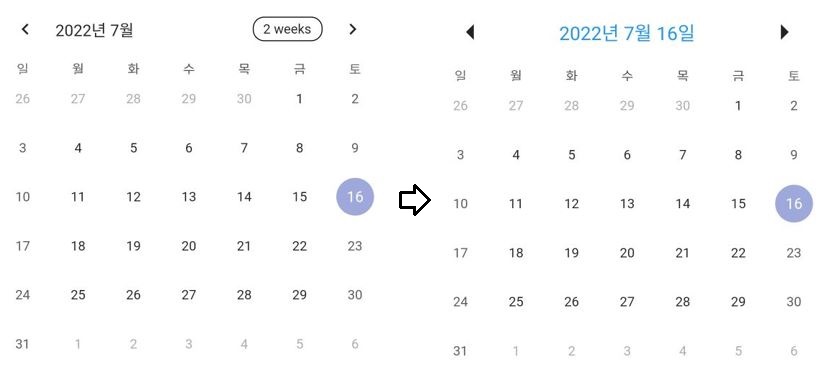
728x90
반응형
'Flutter > Package' 카테고리의 다른 글
| [Flutter] Freezed (0) | 2022.07.22 |
|---|---|
| [Flutter] TableCalendar ⑤ - 유용한 기능들 (0) | 2022.07.20 |
| [Flutter] TableCalendar ④ - 달력 꾸미기 (CalendarStyle) (3) | 2022.07.18 |
| [Flutter] TableCalendar ② - 달력 언어 설정 (locale) (0) | 2022.07.15 |
| [Flutter] TableCalendar ① - 간단한 달력 구현 (0) | 2022.07.15 |